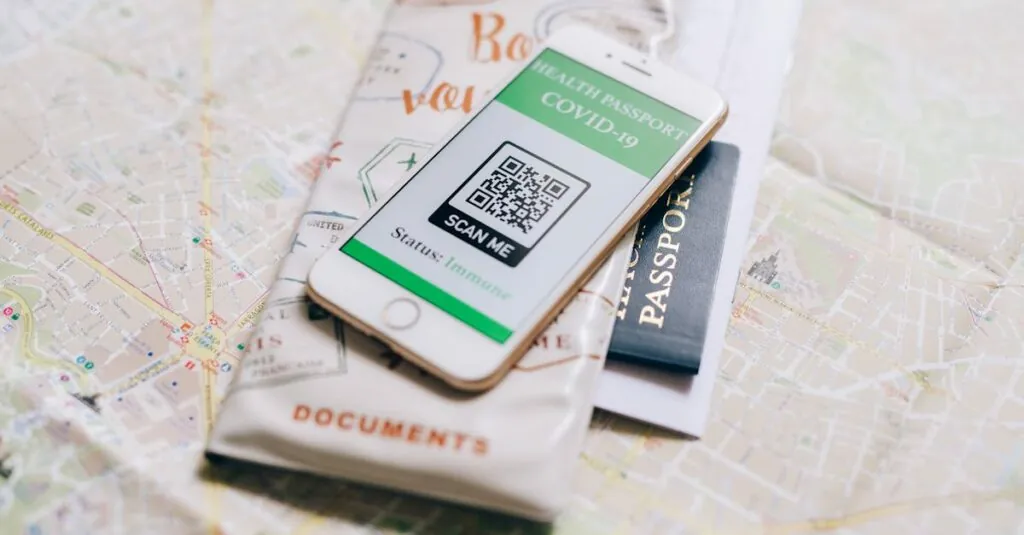Table of Contents
ToggleIn a world where everything seems to have a QR code, knowing how to scan one with an iPhone 14 is practically a superpower. Imagine this: you’re at a trendy café, eyeing that delicious menu, but instead of a paper menu, there’s a mysterious QR code staring back at you. Fear not! With just a few taps, you’ll unlock a treasure trove of culinary delights without the need for a time machine or a degree in rocket science.
Scanning QR codes isn’t just a techy flex; it’s a gateway to convenience and efficiency. Whether it’s accessing a website, making a payment, or joining a virtual event, the iPhone 14 makes it all a breeze. So grab that sleek device and get ready to dive into the world of QR codes, where every scan is an adventure waiting to happen.
Overview Of QR Codes
QR codes, short for Quick Response codes, serve as a versatile tool that bridges the physical and digital worlds. These matrix barcodes can store various types of information, making them essential for various applications.
What Are QR Codes?
QR codes consist of black squares arranged on a white grid. Designed for quick scanning, they enable devices to read data efficiently. Each code contains encoded information, such as URLs or contact details, that a smartphone camera can interpret instantly. Originating in Japan, these codes have gained global popularity due to their simplicity and effectiveness.
Benefits Of Using QR Codes
Using QR codes offers several advantages. First, they streamline access to information. Scanning a code can prompt quick website navigation or facilitate seamless app downloads. Additionally, QR codes improve contactless transactions, elevating the user experience while minimizing physical interactions. They also support marketing strategies by providing instant access to promotional content. Saving time and enhancing engagement, QR codes embody modern convenience.
Preparing Your iPhone 14
Preparing your iPhone 14 for QR code scanning involves ensuring the device is up to date and the camera is functioning properly. Follow these steps for optimal performance.
Checking for Software Updates
First, navigate to Settings. Tap on General, then select Software Update. This area shows if your iPhone 14 has the latest software version. Updating ensures access to the newest features, including improved QR code scanning capabilities. Users with an outdated operating system might face limitations in scanning performance or compatibility. Regular checks for updates keep the device running smoothly.
Ensuring Camera Functionality
Next, confirm that the camera works properly. Open the Camera app from the Home screen. Take a picture of an object to test functionality. Clear images indicate the camera operates well. If the camera is unresponsive or blurry, troubleshooting becomes necessary. Restarting the device can resolve minor issues, while software updates may fix persistent problems. A functional camera enhances the QR code scanning experience significantly.
How To Scan A QR Code With iPhone 14
Scanning QR codes with an iPhone 14 is straightforward and efficient. Users can quickly access information or complete tasks just by following a few simple steps.
Using The Camera App
The Camera app is the primary tool for scanning QR codes. Open the app and point the camera at the QR code, ensuring the code appears clearly within the frame. The iPhone 14 will automatically recognize the QR code. A notification will pop up when the code is detected, prompting users to tap on the notification to access the linked content. Adjusting the distance between the camera and the code can improve detection, especially in low-light situations. Users can also enable a setting to automatically scan QR codes without needing to open the Camera app each time.
Using Control Center
Control Center offers an alternative for quickly scanning QR codes. Swipe down from the top right corner of the screen to access Control Center. Look for the QR Code Scanner icon, which resembles a QR code. Tapping the icon activates the scanner immediately. Position the camera to center the QR code for optimal scanning. Once detected, a notification will appear, allowing users to tap and access the information seamlessly. This method simplifies the scanning process, providing a quick access point without navigating through apps.
Troubleshooting Common Issues
Scanning QR codes on an iPhone 14 can occasionally present challenges. Users should be aware of common issues and solutions to enhance their experience.
QR Code Not Recognized
A QR code may not get recognized for several reasons. First, ensure the code is clear and not damaged. Smudges or tears can obstruct the camera’s ability to read the information. Next, check the lighting; low or harsh lighting can hinder visibility and recognition. Users should also hold the phone at a proper distance, typically 6 to 12 inches away from the code. If the problem persists, restarting the Camera app may help refresh its functionality. Lastly, ensure that no obstacles, such as fingerprints on the lens, obscure the camera.
Adjusting Camera Settings
Adjusting camera settings can improve QR code scanning performance. Start by confirming that the camera is enabled in the device’s settings. Navigate to Settings, select Privacy, and ensure Camera access is allowed for relevant applications. Users can also adjust the focus by tapping on the QR code once it appears in the viewfinder. A clear focus increases the likelihood of successful scanning. Additionally, turning off any camera filters or enhancements can help maintain the natural clarity of the image. Regularly cleaning the camera lens keeps it free from dust, contributing to optimal performance.
Mastering QR code scanning on the iPhone 14 opens up a world of convenience and efficiency. With just a few simple steps users can effortlessly access information and complete tasks that enhance their daily lives. Whether it’s for making payments or joining events the iPhone 14 makes this process seamless.
By ensuring the camera is in top condition and utilizing the Camera app or Control Center users can maximize their scanning experience. Embracing this technology not only simplifies interactions but also keeps users connected in an increasingly digital world. Each scan represents an opportunity to engage with the latest innovations and streamline everyday activities.