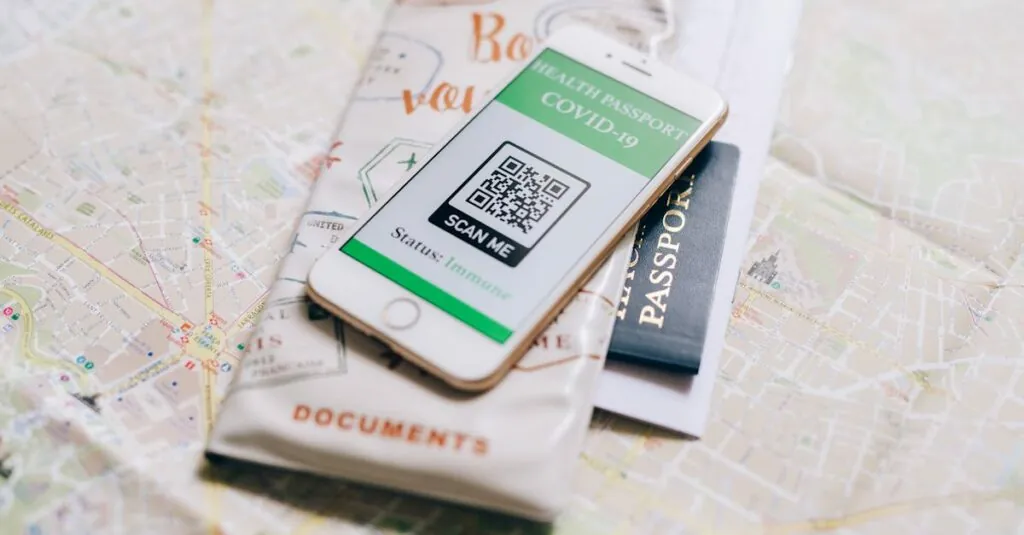Table of Contents
ToggleIn a world where everything seems to be just a scan away, QR codes have become the magical keys to unlock hidden treasures—like menus, websites, and even secret deals. If you’ve ever found yourself staring at a QR code wondering how to unleash its secrets on your iPhone, you’re not alone. Fortunately, scanning a QR code is as easy as pie, and no, you don’t need a degree in tech wizardry to do it.
Understanding QR Codes
QR codes store data for quick access. They can connect users to websites, apps, and payment options, streamlining digital interactions. Originally developed for the automotive industry, QR codes now appear in various sectors, including advertising and education.
A unique pattern of black squares on a white background forms each QR code. The arrangement of these squares encodes information that can include URLs, text, or product details. Scanners read the information by interpreting the image through a camera, which makes access quick and easy.
Different types of QR codes exist. Static QR codes contain fixed data that cannot be modified after creation, while dynamic QR codes allow changes to the embedded information without generating a new code. Each QR code can potentially store up to 4,000 characters, ensuring the versatility of this technology.
In everyday scenarios, QR codes enhance convenience. They promote contactless transactions, simplify sharing links, and facilitate access to menus or promotional materials. Businesses leverage QR codes for marketing campaigns, enabling customers to easily access special offers and product information.
Understanding these elements helps users appreciate the importance of QR codes. By recognizing their features and benefits, individuals can navigate this technology confidently. Scanning a QR code opens opportunities for interaction with the digital world, making everyday tasks more efficient.
How to Access the Camera App
Accessing the camera app on an iPhone simplifies the process of scanning QR codes. Multiple methods exist for reaching the camera quickly.
Using the Home Screen
From the home screen, users can locate the camera app icon, usually found on the first page. Tapping the camera icon opens the app directly. This method allows for immediate access to the scanning feature, making it easy to capture QR codes. Users can also swipe left on the home screen to find the search bar, typing “camera” for quick navigation.
Accessing from Control Center
The Control Center provides a rapid way to access the camera without returning to the home screen. Swiping down from the top-right corner reveals the Control Center, where users see the camera icon. Tapping this icon launches the camera instantly. If the user activates the camera feature, scanning QR codes remains seamless and efficient.
Scanning a QR Code
Scanning a QR code on an iPhone is straightforward. Users can quickly access various content types by following the steps below.
Aligning the QR Code
Position the QR code within the camera viewfinder. Centering the code in the frame ensures optimal scanning performance. Users shouldn’t block the camera lens with fingers or objects. Ideal lighting conditions enhance visibility and improve the scanner’s accuracy. Once the code appears clearly, the camera captures it automatically without needing to press a button.
Confirming the Scan
After scanning, the iPhone displays a notification at the top of the screen. Tapping this notification redirects users to the linked content. Users should verify the URL or content type before proceeding. Trustworthy links enhance safety during scanning. If the notification fails to appear, adjusting the alignment may help achieve a successful scan again.
Troubleshooting Common Issues
Users may encounter problems while scanning QR codes on their iPhones. Understanding these issues helps in resolving them quickly.
QR Code Not Scanning
Sometimes, the QR code fails to scan despite alignment in the camera viewfinder. Verify that the code isn’t damaged or obscured. Keep the camera lens clean for optimal visibility. Adjust the distance between the camera and the QR code, aiming for about 6 to 12 inches. Ensure well-lit surroundings, as poor lighting can hinder scanning. If the problem persists, restart the iPhone to refresh its camera functionality.
Camera Not Working
A malfunctioning camera can complicate QR code scanning. First, check if the camera app opens successfully. If the app doesn’t respond, try closing it completely and reopening. Restarting the iPhone may resolve temporary software glitches. Ensure that the camera isn’t obstructed by a case or dirt. Check for any updates available in the iOS settings, as outdated software can cause performance issues. If problems remain, consulting Apple support for guidance is advisable.
Scanning QR codes on an iPhone is a straightforward process that opens up a world of digital convenience. With just a few simple steps users can access a variety of content effortlessly. The technology behind QR codes enhances everyday interactions whether it’s for sharing links or making contactless payments.
By familiarizing themselves with the scanning methods and troubleshooting tips outlined in the article users can approach QR code scanning with confidence. Embracing this technology not only simplifies tasks but also keeps users connected to the digital landscape. As QR codes continue to evolve they’re sure to play an even larger role in daily life.