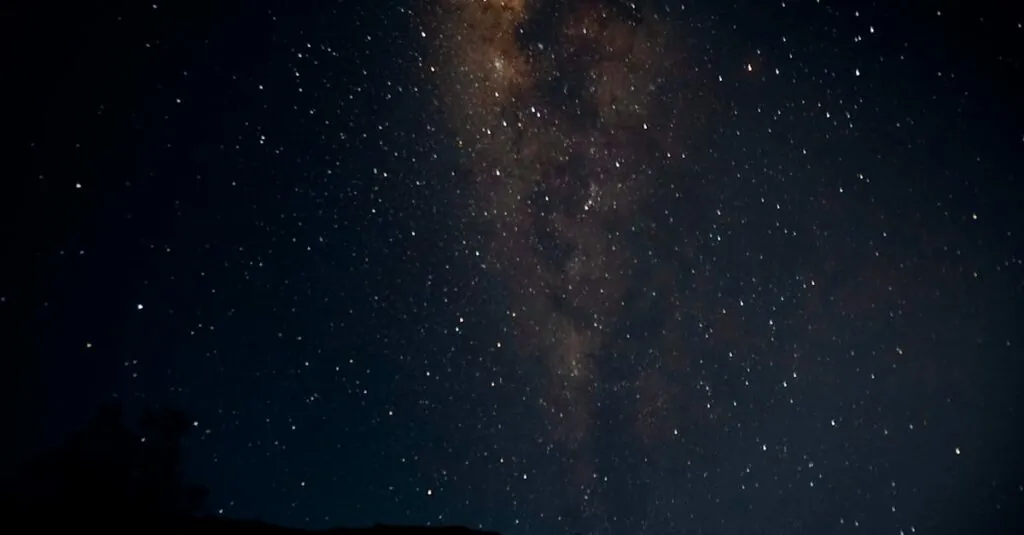Table of Contents
ToggleEvery iPhone user has encountered that mysterious term: SSID. It sounds like a secret agent code or a fancy dish at a five-star restaurant. But fear not! SSID simply stands for Service Set Identifier, and it’s your iPhone’s way of identifying and connecting to Wi-Fi networks.
What Is SSID on iPhone?
SSID, or Service Set Identifier, serves as the unique name for a Wi-Fi network. Users can easily locate networks by identifying their SSIDs on an iPhone. Each SSID differs among networks, ensuring straightforward recognition. When an iPhone connects to Wi-Fi, it references the SSID to establish the correct connection.
Accessing the SSID on an iPhone is simple. By navigating to the Wi-Fi settings, users can view available networks along with their SSIDs. A tapped network name enables iPhone users to connect to that specific network. The SSID can also reveal the network type, indicating whether it’s a personal home network or a public hotspot.
Privacy is a consideration when using SSIDs. Some networks may operate under generic SSIDs, such as “Linksys” or “NETGEAR,” which might not guarantee security. Knowing the specific SSID helps users avoid connecting to potentially unsafe networks. Users should also keep in mind that changing the SSID on a router influences every device connected, including the iPhone.
The length of an SSID typically ranges from 1 to 32 characters. Different characters can be used, including numbers and letters. SSIDs are case-sensitive, meaning “HomeWiFi” and “homewifi” register as distinct names. This feature allows for personalized network names, adding a touch of individuality.
Understanding SSID is essential for iPhone users, empowering them to manage their Wi-Fi connections proficiently. Healthy practices, like regularly reviewing known networks and removing unwanted ones, promote a safe online experience.
Understanding SSID
SSID stands for Service Set Identifier, a key element for iPhone users to connect to Wi-Fi networks effectively. Knowing how SSID works aids in managing network connections.
Definition of SSID
SSID represents the unique name assigned to a Wi-Fi network. This name allows devices, including iPhones, to identify and connect to specific networks. Typically, SSIDs comprise 1 to 32 characters and are case-sensitive. Characters can include letters, numbers, and symbols, creating distinct identifiers for different networks. Users can find a network’s SSID easily in the Wi-Fi settings of their iPhones, where available networks are listed. This simplicity empowers users to select the correct network in various environments.
Importance of SSID
Understanding SSID holds significant importance for maintaining online security. Unique SSIDs help users differentiate between various networks, aiding in the avoidance of potentially harmful connections. Networks with generic SSIDs often indicate lesser security measures. Recognizing an SSID enhances safety when connecting to Wi-Fi in public places like cafes or airports. Personalized SSIDs can also reflect the owner’s identity or interests, making it easier to remember. Regularly reviewing known networks, including their SSIDs, further promotes safe online practices.
How to Find SSID on iPhone
Finding the SSID on an iPhone is straightforward and essential for connecting to Wi-Fi networks. Users benefit from knowing how to access this information easily.
Steps to Locate SSID
- Open the Settings app on the iPhone.
- Select Wi-Fi from the options.
- The iPhone displays all available networks. The SSID of the connected network appears at the top of the list.
- Tap the information icon (ℹ️) next to the connected Wi-Fi network for additional details.
Following these steps quickly reveals the SSID, enabling users to manage their connections effectively.
Where to Look for SSID
Users find the SSID in the Wi-Fi settings. The top of the list shows the active network’s name while nearby networks are listed below. Each network’s SSID distinguishes it from others, ensuring easy recognition. Identifying the SSID assists users in connecting securely. For routers, the SSID may also display physically on the device, often found on a label. This information simplifies network management for all devices connected to that router.
Common Issues Related to SSID on iPhone
iPhone users may encounter various issues related to SSIDs that affect their connectivity and overall experience. Understanding these challenges helps in effective troubleshooting.
Troubleshooting Connection Problems
Connection problems often arise due to incorrect SSID selection or weak signals. Users should ensure they’re connected to the correct network by checking the SSID list in their Wi-Fi settings. Sometimes, glitches occur that require a simple restart of the iPhone. Users can also reset their network settings by navigating to Settings, tapping General, and selecting Reset. Lost connections can stem from interference from other devices, so users could minimize obstruction around their router. In some cases, routers may need reconfiguration to regain connectivity. Consulting the router’s manual provides additional guidance on connection stability.
Changing SSID Settings
Modifying the SSID settings enhances network management. Users typically access this feature by logging into their router’s settings through a web browser. Entering the router’s IP address leads to the configuration page, where they can change the SSID name. Naming the SSID uniquely differentiates personal networks from others in the area. Remember to save changes before exiting the settings. Some changes require a router restart to take effect, ensuring the new SSID appears on users’ devices. Additionally, keeping SSIDs recognizable aids friends or family in connecting easily while maintaining security standards.
Understanding SSID is essential for iPhone users to navigate their Wi-Fi connections effectively. It not only aids in identifying networks but also plays a crucial role in maintaining online security. By personalizing SSIDs and regularly reviewing known networks, users can enhance their connectivity experience.
Familiarity with SSIDs empowers users to make informed decisions about their network choices. This knowledge can help avoid potential security risks and ensure a seamless connection for all devices. With a few simple steps, anyone can manage their Wi-Fi settings confidently, leading to a safer and more enjoyable online experience.